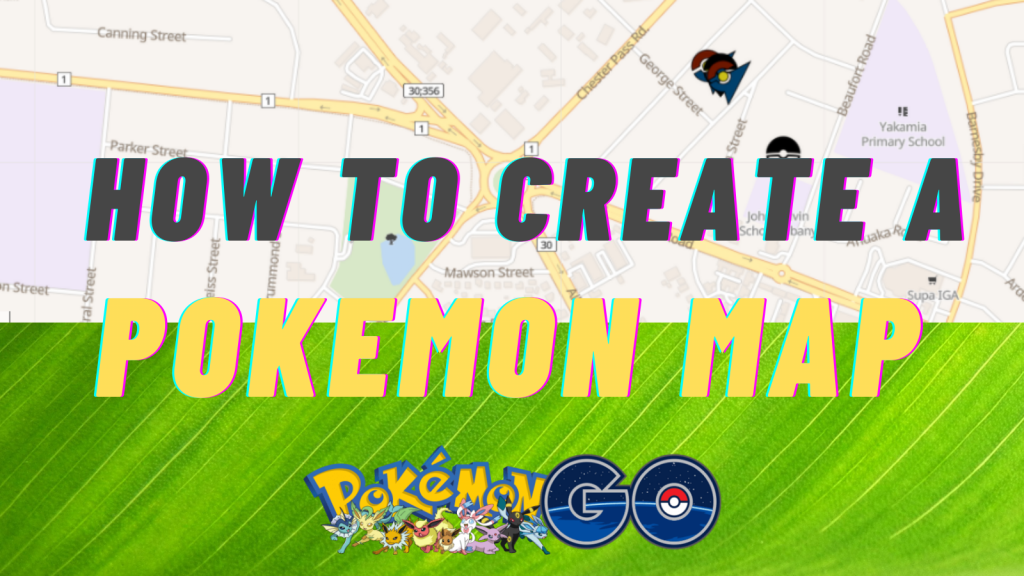Pokemon Go is one of the most fun games of the franchise since it uses AR/VR technology for an immersive experience. If you and your friends love playing Pokemon Go, there’s an easy way for you to impress them.
You can make a map of your area that highlights all the Pokemon, gyms, lures, and Pokestops in the area.
It takes ten minutes to do and can also help you discover Pokemon you may not have come across in your area yet.
How to Create a Pokemon Go Map
Step #1: Create an Account
You must start by making a Pokemon Go account. You can install the game on your phone and make it on the app or visit https://club.pokemon.com/us/pokemon-trainer-club/sign-up/ and sign up.
You must use a new account to do this since there is a risk of the company banning your account for violating the terms of service. It’s important to note that you will need to log into your account and accept the terms and conditions before you move on to the next step.
Step #2: Deploy the Map to a Server
When your account is ready, visit https://github.com/PokemonGoMap/PokemonGo-Map. You will find a blue “Deploy to Jelastic” button when you scroll down on the page. Click it, and follow the guidelines to deploy a new server to Jelastic.
Bear in mind that you may need to click on the button again, depending on your browser and other configurations.
Using Jelastic is against the game’s Terms of Service, so do this at your own risk. If you choose to use this tool, make sure the account you’re using is not connected to your main Pokemon Go account.
Fill out the registration form and change the service provider to one that works. Then, enter the following details to configure the map:
AUTH_SERVICE: Your Pokemon Club Account
Pokemon Club USER: Your account’s username goes here
Pokemon Club PASSWORD: Your account’s username goes here
YOUR LOCATION: Enter your neighborhood here but don’t use your home address
STEPS AWAY: Enter any value between 4 and 7 here
GOOGLE MAPS API KEY: AIzaSyDd2–8JfUbP5883DV7NoOBaK6KIPEb-MSk
ENVIRONMENT: Your server’s URL will appear here. Once the link is live, you can use the existing environment name or enter your own.
After entering these details, click “Install.” You will need to wait for a few minutes before the server environment is ready to use. When the map is ready, you can click the “open in browser” button to view your map.
Step #3: Add the Server’s Location to the Database
Visit https://live.luresquad.com/ and click on the plus button on the bottom right of the page. The “Add a New Map” screen will appear, and you must enter your location and the server’s URL from step #2 on this screen.
Adding your map to the database will allow other players to see the Pokemon in the area using your map.
To see the Pokemon, gyms, and other legend items on the map, press the “Options” button on the top-right of your map and toggle the items you want to see.
Step #4: Share the Pokemon Map
You can send your map’s URL to your friends, and they will be able to see the Pokemon in your area.
It’s important to note that in late 2016 Niantic implemented limits on API access, and this method of building a Pokemon map will no longer work. The company has also implemented sophisticated techniques to ban accounts that violate the TOS. Using your main account for this purpose will likely get you banned.
If you want to get the exact locations of Pokemon in your area, check out our real-time interactive Pokemon map.